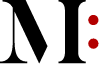Converting PDF to SVG files using online and offline methods offers flexibility and convenience in managing graphical content. SVG (Scalable Vector Graphics) is an XML-based image format mainly used for dealing with two-dimensional vectors.
Unlike the pictures we are all used to seeing in raster format, such as JPEG or PNG, the shapes on SVG images can scale up flawlessly without getting pixelated. These files store image data as vectors and are programmable using JavaScript for scripting and CSS for styling, enhancing their accessibility and flexibility.
Additionally, SVG supports animation, interactivity, and rich graphical capabilities, making it the top choice for web illustrations, logos, and page elements. Despite the significant differences between PDF and SVG, it’s still possible to switch file formats with no quality loss.
In this guide, we compare two basic ways to convert PDF to SVG online and offline and reveal some efficient tips to help you get the best results.
Pros & Cons of Converting PDF to SVG Files Online
Online PDF to vector converter represents a handy, web-based tool for quick format change. The majority of users opt for this option since it’s easily accessible. But is it any good at all? Let’s see.
Pros
- seamless performance on both PCs and mobile phones irrespective of the browser used;
- no special skills or tech knowledge are needed to convert PDF to vector online;
- conversion process occurs automatically and takes seconds;
- no need to install additional software on your device;
- top-quality output with accurate layout preservation;
- ability to handle multiple PDF files at once.
Cons
- dependence on a stable internet connection;
- some PDF to SVG converters do not protect user data with HTTPS encryption;
- limitations on the size of downloaded PDFs.
How to Change File Format with Online PDF to Vector Converter
Converting PDF to SVG files with Online PDF to SVG converters have an intuitive interface, making them very simple to use, even if you need to convert file formats on the go. It takes just a few steps:
- Find a well-trusted tool to convert PDF to SVG
- Upload your PDF file guided by the on-screen instructions.
- Wait for the automatic conversion to complete.
- Download the converted SVG file to your device.
Pros & Cons of Changing PDF to SVG Offline
Converting PDF to SVG files offline using third-party software installed on your device, including dedicated converters or SVG editors.
Just like online tools, these programs come with certain strengths and weaknesses:
Pros
- no internet dependency;
- no limits on the size of uploaded PDF files;
- greater privacy since conversion from PDF to SVG occurs on your device;
- additional SVG editing features may be offered as well.
Cons
- some programs take up a lot of disk space;
- installation process may seem difficult for non-tech users;
- many SVG editors come with complex functionality, requiring some time to figure things out;
- regular software updates are needed;
- possible OS compatibility issues.
How to Turn PDF into SVG Offline
Converting PDF to SVG files involves software installation and may differ depending on the program you choose. In most cases, you should do the following:
- Browse the internet for reliable software to turn your PDF into a high-quality SVG.
- Download the program and follow the provided instructions to install it.
- Launch the app and open your PDF there (typically by going to the File menu).
- Adjust file settings and select the items you want to include in the resulting SVG. Some apps do this automatically for you.
- Save the file as SVG.
Practical Tips for Seamless PDF to SVG Conversion
Converting PDF to SVG files should not be disturbing. Consider some tips to ensure that your conversions are efficient and maintain the quality your graphic projects deserve:
- Look at the original PDF document and make the needed changes until you are happy with its visuals: layout, colors, shapes, etc.
- Never download software from dubious websites.
- Explore the functionality of your chosen conversion tool to leverage its full potential and ensure that your SVGs come out great.
- Adjust file settings to enhance the final output when you convert PDF to SVG.
- Prioritize quality and choose tools that keep graphics sharp.
- Optimize your SVGs if they are intended to be used on the web – clean code and smaller file sizes contribute to faster load times.
- Check out how your SVG files look across different browsers and devices to ensure a good viewing experience for all users.
Converting PDF to SVG files
Choosing an effective PDF to SVG converter is crucial for crafting top-quality files, so we have carefully weighed the pros and cons of online and offline tools to help you make a decision.
Considering all of the above, online converters take precedence in terms of accessibility, operating speed, and ease of use, while downloadable programs feel better for handling sizable PDFs. Proceed from your needs when choosing a tool to convert PDF to vector images.
Related Reading:
Best PDF Editors: Streamline Your Work and Personal Projects
Enhancing Millennial Business Success with the Power of PDF Compression