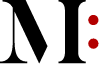Over the last decade, I’ve witnessed the evolution of video editing from a niche skill to a universal language. Whether you’re a content creator, marketer, or hobbyist, using a free online video editor to stitch together clips into a cohesive narrative has become invaluable.
At the heart of this process lies the clip editor—a tool that transforms raw footage into polished stories. But mastering a clip editor isn’t just about knowing which buttons to press; it’s about understanding how to make every cut, transition, and adjustment feel intentional.
In this guide, I’ll share best practices honed over years of trial, error, and breakthroughs to help you edit clips like a pro and create videos that captivate audiences from start to finish.
1. Organize Your Clips Before You Start Cutting
A cluttered workspace is the enemy of creativity. Before diving into editing, invest time in organizing your clips.
Label and Sort Footage
Use descriptive names like “Interview_CloseUp” or “B-Roll_Sunset” to quickly identify clips later. Most clip editors allow color-coding or tagging—use these to categorize clips by scene, angle, or purpose.
Create a “Selects” Folder
Not every clip will make the final cut. Compile your strongest takes in a dedicated folder to streamline the editing process.
Trim the Fat
Remove unusable portions (e.g., accidental recordings, awkward pauses) upfront. This reduces timeline clutter and helps you focus on storytelling.
Pro Tip: Use the clip editor’s “Marker” tool to flag key moments (e.g., emotional expressions, action peaks) for easy reference.
2. Master the Basics of Cutting: Less Is More
The difference between a jarring edit and a seamless one often comes down to timing and purpose.
Cut on Motion
Edit during movements (e.g., a person turning their head, a car passing by). Motion distracts the eye, making transitions feel natural.
Avoid Jump Cuts
Sudden jumps in angle or position break immersion. If you must use them, disguise them with cutaways (e.g., show a reaction shot or B-roll).
Use J-Cuts and L-Cuts
These audio-driven techniques extend audio from one clip into the next (or vice versa) to create fluidity. For example, let a speaker’s voice play over a transitioning visual of the listener reacting.
Pro Tip: Watch your edits at 50% speed to spot awkward pauses or misaligned audio.
3. Transitions: Subtlety Over Showiness
While flashy transitions might seem appealing, overusing them can distract from your story.
Stick to Cuts and Dissolves
Simple cuts (instant scene changes) work 90% of the time. Dissolves (gradual fade-outs) are ideal for indicating time jumps or mood shifts.
Match the Energy
If your video has a high-energy vibe (e.g., a travel montage), a quick swipe or zoom transition might fit. For documentaries or interviews, avoid them entirely.
Custom Transitions
Create your own transitions using motion keyframes or masked wipes in the clip editor for a unique touch.
Pro Tip: Add a 1-2 frame crossfade to audio tracks to prevent abrupt sound cuts.
4. Sync Audio and Visuals Perfectly
Poor audio alignment in your free online video editor is the fastest way to lose your audience’s trust.
Use Waveforms
Visualize audio spikes in your clip editor to sync dialogue with mouth movements or sound effects with actions (e.g., a door slam).
Room Tone Matters
Fill silent gaps with ambient noise recorded on set to avoid unnatural “dead air.”
Keyframe Audio Levels
Gradually increase background music before a climax or lower it during dialogue to keep the focus where it belongs.
Pro Tip: If sync issues persist, use the clip editor’s “Split and Slide” tool to nudge audio tracks frame by frame.
5. Color Grading: Consistency Is King
Nothing screams “amateur” faster than mismatched color tones between clips.
Start with Correction
Use your clip editor’s scopes (waveform, vectorscope) to balance exposure, white balance, and contrast across all clips.
Create a Unified Look
Apply a LUT (Look-Up Table) or preset to establish a consistent mood. Adjust individual clips to match, especially if footage was shot in different lighting.
Use Masks for Focus
Draw attention to subjects by subtly brightening their faces or blurring distracting backgrounds.
Pro Tip: Export a reference still image of your color grade and compare it to other clips for consistency.
6. Optimize for the Platform
A flawless edit made with a free online video editor can still fall flat if it’s not tailored to its destination.
Aspect Ratios
Square (1:1) for Instagram Reels, vertical (9:16) for TikTok, or horizontal (16:9) for YouTube. Most clip editors let you adjust ratios without cropping—use guides to keep key elements in the “safe zone.”
Bitrate and Resolution
Export at 1080p or 4K with a bitrate of 15-20 Mbps for YouTube. Lower bitrates (5-10 Mbps) suffice for social media to reduce buffering.
Test on Multiple Screens
Preview your video on a phone, tablet, and desktop to ensure text and details are legible.
Pro Tip: Add captions directly in the clip editor—85% of social media videos are watched without sound.
7. Review with Fresh Eyes
After hours of editing, it’s easy to overlook flaws.
Take Breaks
Step away for at least 30 minutes before final review.
Watch Without Sound
This helps you spot visual inconsistencies. Then, listen without visuals to catch audio glitches.
Get Feedback
Share a draft with a trusted peer. Ask, “Does the story flow? Are there moments that feel off?”
Free Online Video Editor Tips for Effortless Storytelling
Editing clips with a clip editor is equal parts technical skill and artistic intuition. By organizing ruthlessly, cutting purposefully, and prioritizing subtlety, you’ll create videos that feel effortless—even if the process behind them isn’t. Remember, the best edits go unnoticed.
They guide the audience’s emotions without drawing attention to the editor’s hand. So, embrace these practices, experiment fearlessly, and let your clips tell stories that resonate long after the screen fades to black.