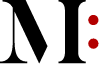You can have the snazziest and priciest iPhone on the planet with all of the latest bells and whistles, but if the battery is dead you might as well be holding a paperweight. All of the innovative and amazing technology in the smartphones relies on that battery in the back and how well it is charged.
Fortunately, there are a number of ways to increase the energy efficiency of your iPhone so that it will keep on chugging away for as long as possible. In addition, the way that you charge up your smartphone can also impact its life. With that in mind, check out the following ideas:
Turn on Wi-Fi Assist
Wi-Fi is notorious for draining battery power from your iPhone. What makes this more challenging is that your smartphone will desperately cling to a Wi-Fi signal, even when its power is dwindling. To prevent this battery draining co-dependence from taking place, switch your phone over to the Wi-Fi Assist mode. This will automatically switch to a cellular data connection when the Wi-Fi signal is low. One caveat: this feature will use up more of your data plan, so you might want to double check that you have unlimited data prior to trying this trick. To activate Wi-Fi Assist go to Settings and then Cellular and then switch the Wi-Fi Assist button to on/green.
Switch to Low Power Mode
If you have a newer iPhone with iOS 9, you can use a handy new feature called Low Power Mode to save the life of your battery. While it will automatically shut down the biggest power eating programs when you get down to 20 percent battery life, you can actually activate it at any time. If you have a long day ahead of you with tons of work calls to make and limited access to power supplies to recharge your battery, go to Settings and then Battery and turn the Low Power Mode switch to green.
Reset the Phone
If, despite your best efforts, your iPhone battery continues to drain really quickly, it might be time to reset your smartphone. Resetting a phone can address minor software issues as well as give the battery a proverbial kick in the pants, allowing it to hold onto its power more efficiently. However, resetting an iPhone will remove all personal info like your contacts and photos, so you have to be careful how you go about it. Back up your iPhone first to save all of your valuable data and photos and then carefully read through the instructions on how to reset your iPhone; basically, you’ll go to Settings and then General and then Reset and then select Erase All Content and Settings. If you give this trick a try, you should find that your battery no longer drains its power as quickly and/or needs to be recharged as often.
To Maximize a Charge, Watch the Temperature
Just as you probably don’t work as well in super hot weather, neither does your phone’s battery. Your iPhone is designed to perform the best in temperatures ranging from 62 to 72 degrees Fahrenheit. Anything higher than 95 degrees, and your battery’s capacity can be permanently damaged. When recharging your phone’s battery, get it into a cool place and if you notice that your iPhone feels toasty after charging, take the case off; some cases generate heat and keeping it on while juicing up the battery will cause it to not fully charge.
Having your iPhone battery conk out during an important work call is bad enough — so is going on a long road trip through unfamiliar territory with a battery that is hovering around 10 percent. By trying the aforementioned tips and resetting your phone as needs and being careful when and where you recharge it, you should notice a tangible increase in your battery power.