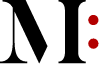Each of us wants to be productive while working from home but, of course, it is not easy. All the things we are used to doing in the office, such as communication, working together, or accessing documents, now at the time of the Covid-19 pandemic, should be done in a different way.
It is necessary to create a working environment that will allow:
- to set priorities on a daily basis and to know what are the most important things to do,
- to simplify team communication and ensure that important messages and information are not missed while, at the same time, we avoid a large number of interruptions during the working day,
- to communicate freely with clients and prospects,
- to easily access documents with limited access to certain documents if necessary,
- to achieve maximum focus during the day regardless of the presence of children in the house or other households.
Here are 7 tools you can use to make yourself more productive while working from home…
1. Personal Task Management Application
There are 2 groups of task management applications. One group consists of project management applications, such as Asana or Monday, and the other group consists of applications that help organize your own tasks, such as Todoist, TickTick, or Microsoft To Do.
In this case, we suggest that you start with a personal task management application and that, over time, you and your team may switch to a project management application if necessary.
In recent years, a hybrid system for personal task management has been widely used. It consists of two tools:
Daily (paper) planner
Use two sheets of A4 paper that you print in the evening and use them as follows:
- In the evening, enter the 3 most important tasks you have to do the next day and add other tasks if any. These 3 tasks are most often defined using the personal task management application where all tasks are already listed.
- During the day, you enter things that happen and which you will enter into the task management application at the end of the day.
Microsoft To Do
Microsoft To Do is an application that stands out for managing personal tasks. You will be very happy with this application, and you can use it on your computer – and you probably will because you will work from home most of the time. Of course, install it on your phone, too, and sync everything.
Microsoft To Do will allow you to group tasks into lists, to mark which tasks are for the current day, to set reminders, as well as to create subtasks within tasks. It has a fairly simple and clean interface. Entering new tasks is also easy.
2. Application for Communication With Other Team Members
Today, Viber groups have somehow become the standard for this type of communication, which has largely replaced e-mail. However, e-mail is often still used as the only way of communication in companies between team members.
It is important to use applications that allow you to easily find a message related to a particular project when you need it, and that such applications will not be too much of a distraction.
Slack
For this purpose, the Slack application is increasingly represented. You create different communication channels that are dedicated to specific projects. Within these channels, there are dedicated communication channels called Threads. Dedicated communications make it easier for you to find things that are related to a particular project.
The good thing is that you can address a certain team member using the @ sign, just like on social media. In addition, the distraction is minimized because you can use the application asynchronously, i.e. it turns on several times during the day when needed.
3. Application for Video Calls and Meetings
Meetings are an integral part of all business processes – which you perhaps set off through the website you have built by using one of the two most spread ways to create an online presence – and it is necessary that they continue to be held in order for things to end and projects to be realized.
Since most people work from home, in addition to business meetings, it is important to hold informal meetings with colleagues from time to time in order to maintain contact with them.
Zoom
Most companies use Zoom, especially a paid version, where there are no restrictions on the duration of the meeting. However, the 40-minute limit, that the free version has, can also be seen as functionality because it motivates participants to prepare well for the meeting and make all arrangements within that time frame.
Zoom is used for internal meetings related to the projects you are implementing but also for meetings with clients. Zoom’s great functionality is recording meetings, which allows you to review it later and note down any important things that may have been missed.
4. Application for Creating Video Instructions
Video tutorials are the best way to explain how someone can do something on a computer. This is especially useful when creating step-by-step instructions. The problem is that we often do not think in a way that it is better to invest more time and create instructions once than to explain things to someone every time.
At this time, such instructions are especially useful because we are not able to go to someone and explain to them how something is done. Video tutorials are usually created by capturing a screen while we do something and explain something.
Loom
For the purpose of capturing the screen, the most used application is Loom – a great application that has a fully functional free version. You can use it as an app to install on your computer or as an add-on for Google Chrome. Loom works very simply. When you are ready to start explaining, simply turn on the recording. You can choose whether to see yourself as you explain at the bottom of the screen or only the screen will be displayed.
The best thing about it all is that, right after the recording, it is placed on your space on Loom on the Internet and all you have to do is share the link where the recording is located. So, you avoid all the trouble of sending a video by WeTransfer or some other way. Use Loom exactly the way we explained. When you record the manual, inspect what it looks like because it immediately goes into your space on Loom and, if everything is fine, you can send a link.
5. Document Sharing Application
Since you work remotely, you need to have some shared space on the Internet where you will be able to store the documents you are working on. There are plenty of free services that you can use that have limitations when it comes to accommodation.
In the free version, most space is provided by Google Drive but people today use Dropbox a lot. Which application you use is less important than being disciplined to put all the documents you create there.
OneDrive
We absolutely recommend Microsoft OneDrive. For example, you can create an organization at three levels: main folders (such as Projects or Sales), folders that represent specific units within major folders (for example, within the Projects folder, a folder with a specific project name), and documents within a folder that represent a unit.
Sharing documents is rather simple as is granting access rights, which can sometimes be important. However, it takes a lot of discipline to really place a document on OneDrive. You will often create something and it will stay on your computer only when you need to share it with others. In the meantime, you may have created a new version or modified an existing one and may not be able to remember which is the latest version to install. Instead, get in the habit of placing a document in a shared space as soon as you create it.
6. Signs “Do Not Disturb”
This may seem ridiculous to you but, if you have small children in the space where you work, signs like “Do Not Disturb” can help a lot. Every time you start doing something, where it is important that no one interrupts you for a certain period of time, close the door and place such a sign on the outside.
However, there is a catch. You cannot put any sign, but you have to make it interesting for children, in order for them to take it seriously. In our experience, you should put some interesting pictures and funny text. The picture is especially important if your children do not know how to read.
7. Headphones
In addition to the “Do Not Disturb” sign, the key thing to focus on is the headphones. You can wear any headphones, however, if you have the opportunity, we suggest that you invest a little more money and get better quality ones. In addition to focus, headphones are also very useful when making conference calls because that way you will hear your interlocutors better.
JBL Free wireless
It is not an advertisement but opt for these headphones to make conference calls because they are all very easy to use and, of course, have a built-in microphone.
There are a number of different tools to choose from for each of the above items. The choice of tools is not as important as it is important that you really use what you have chosen and achieve results.