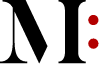Recovering data from a formatted RAID hard drive is possible but depends on the type of volume and layout. The RAID volume must not be corrupted or rebuilt on top of existing volumes to avoid overwriting critical data with new information. Suppose you’ve lost redundancy across multiple drives in your array and deleted all copies of redundant data (such as parity). In that case, it may not be possible to recover the full amount that was originally saved there before deletion.
A RAID is a type of network that links two or more hard drives together to combine their storage capacity and improve the performance of an overall system. It’s used in many servers and high-end consumer desktop PCs. A RAID will work as long as at least one of the disks in it is working. If all of them are malfunctioning or damaged, the RAID will not work, and the drive may need to be formatted for data to be recovered. Read the blog if you need help recovering data from a formatted RAID hard drive.
How do I recover my RAID configuration?
The data recovery hard drive of RAID is recovered by reloading the devices with their original data. If this is not done, it can be lost and permanently damaged for good. The recovery process starts by replacing the bad disks and storing all of your old data in a safe location; we advise you to keep two copies of each disk’s contents in case one fails during recovery – that way, there will still be an intact copy remaining.
We recommend using external hard drives or NAS systems if possible because they are less vulnerable to damage from electrical surges than internal storage on PCs or laptops. This may take a while due to slow transfer speeds but having at least two copies ensures no loss should happen during the entire time needed for restoration.
How do I recover files from a RAID hard drive?
When it comes to recovering data from a RAID drive, you’ll need at least one physical disk. If your computer crashed and the files were saved on a RAID 1, then all of the disks in that array will have copies of those same files. You won’t be able to access them without another copy (or backup), though, because if both disks are damaged or lost, then there’s no way for your computer to read any information of either disc – even if they’re identical volumes with the same file names and dates as before.
If you don’t want two hard drives containing exactly what was on one before, make sure not only do you back up this volume after every major change but also periodically test it by doing something like unplugging each drive until only one is left plugged in; plug them both back in again just long enough so that everything updates properly; unplug whichever wasn’t last plugged into power again temporarily while leaving other connected during update cycle; repeat sequence 3 more times – then finally let standby unit catch up completely.
When backing-up important data, we recommend using an external storage device such as a USB flash memory stick which can easily be removed when needed and accessed independently from computer operating system software.